Try these steps in order. Move to the next step if it doesnt resolve the issue, or if that step is not relevant to the printer you are using...
Re-Align Paper / Labels
Always try to re-align the labels first. Its very common that these have been placed incorrectly or off-center. Adjusting this will resolve 9/10 times.
Sensor Alignment

Calibrate the Media
Sometimes a calibration is necessary.
ZD 420 Series - Press and hold the PAUSE + CANCEL buttons for two seconds.
GX 420 Series - With the printer powered up, hold down the feed button. Wait until you get the "two flash" sequence from the status light (the printer will first flash once, then twice). After the two-flash, release the feed button.
ZP 450 Series - With the printer powered up, hold down the feed button. Wait until you see the "four flash" sequence from the status light (the printer will first flash once, then twice, then three times, then four times). After the four-flash, release the feed button.
Using the ZDesigner Driver for your printer adjustments:
- Navigate to your Printer's properties.
- Under the General tab, select the Preferences button.
- Click the Advanced Setup tab.
- Adjust the Top, Tear Off, and Left Position as needed.
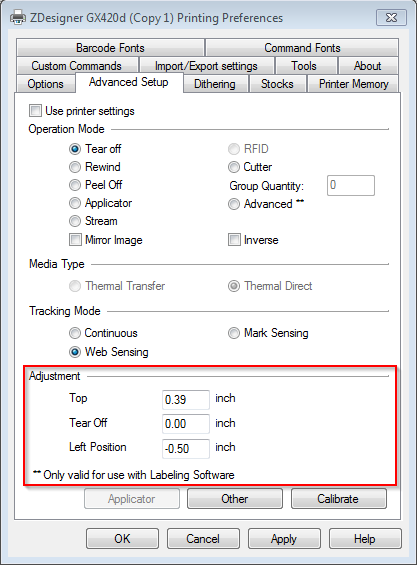
See an example using a V8 or V10 driver:

Was this article helpful?
That’s Great!
Thank you for your feedback
Sorry! We couldn't be helpful
Thank you for your feedback
Feedback sent
We appreciate your effort and will try to fix the article