Phishing (pronounced: fishing) is an attack that attempts to steal your money, or your identity, by getting you to reveal personal information -- such as credit card numbers, bank information, or passwords -- on websites that pretend to be legitimate. Cyber criminals typically pretend to be reputable companies, friends, or acquaintances in a fake message, which contains a link to a phishing website.
Take a look at these two videos, and it may help better explain Phishing, and what you can do to prevent any scheme to take advantage of your information.
Report Phishing within your Microsoft 365 / Outlook on the Web
While in your Outlook online app:
- Click on the email that you would like to report as Junk or Phishing.
- On the top ribbon next to the “Archive” button, click the Report button.
- From the Report drop-down menu, select the Report Phishing option.
- The email will automatically go to your Trash folder, and Microsoft will also be notified to improve our spam filters.

Report Phishing within your Outlook Desktop App for Windows
While in your Outlook Windows desktop environment (Outlook on Windows and Mac or Mobile):
- Head to the Get Add-ins button in your Home Toolbar

- Search for the “Report Phishing” add-in using the search bar and open the app by clicking on the search result.

- Once you find the “Report Phishing” app – click Add.
- You will see the add-in in your Outlook Home menu.
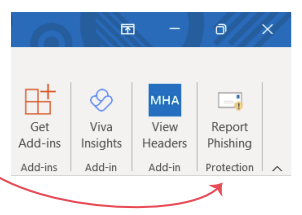
- To report a suspected phishing attempt, in the message list, select the message or messages you want to report
- Above the reading pane, select Report Phishing then Select Report.
- The email will automatically go to your Trash folder, and Microsoft will also be notified to improve our spam filters.
Was this article helpful?
That’s Great!
Thank you for your feedback
Sorry! We couldn't be helpful
Thank you for your feedback
Feedback sent
We appreciate your effort and will try to fix the article